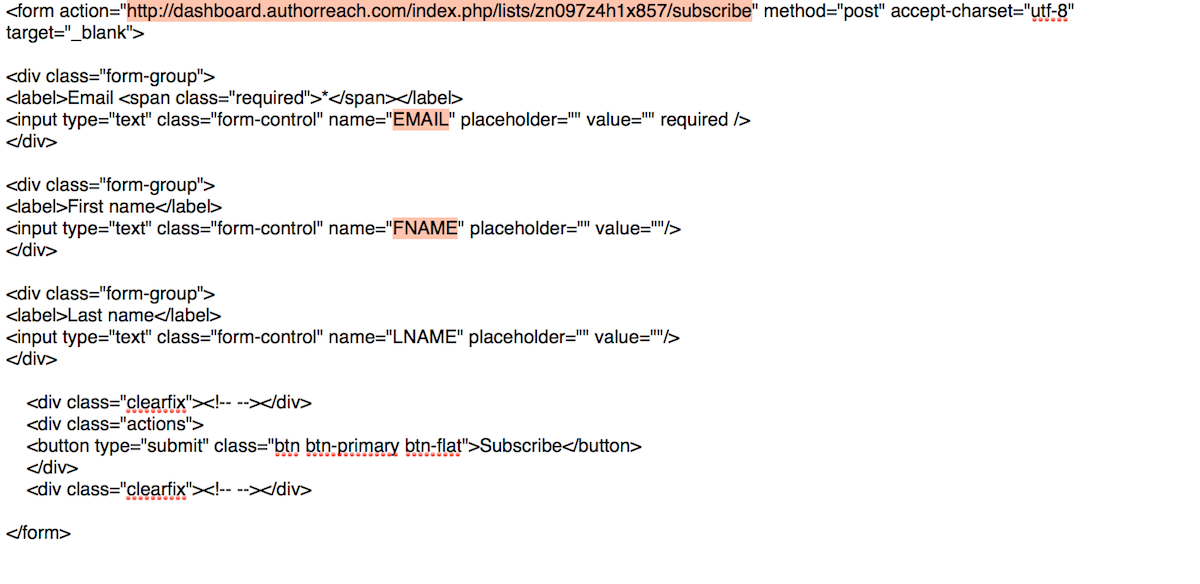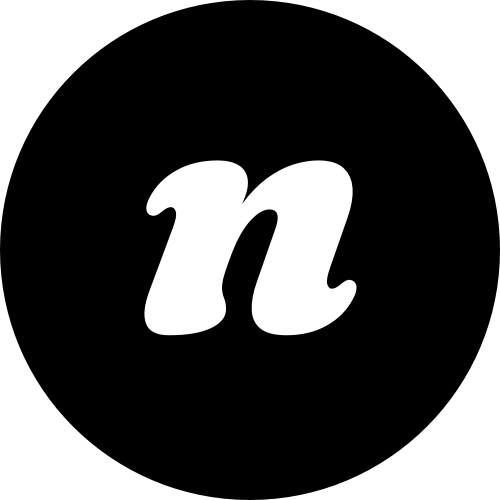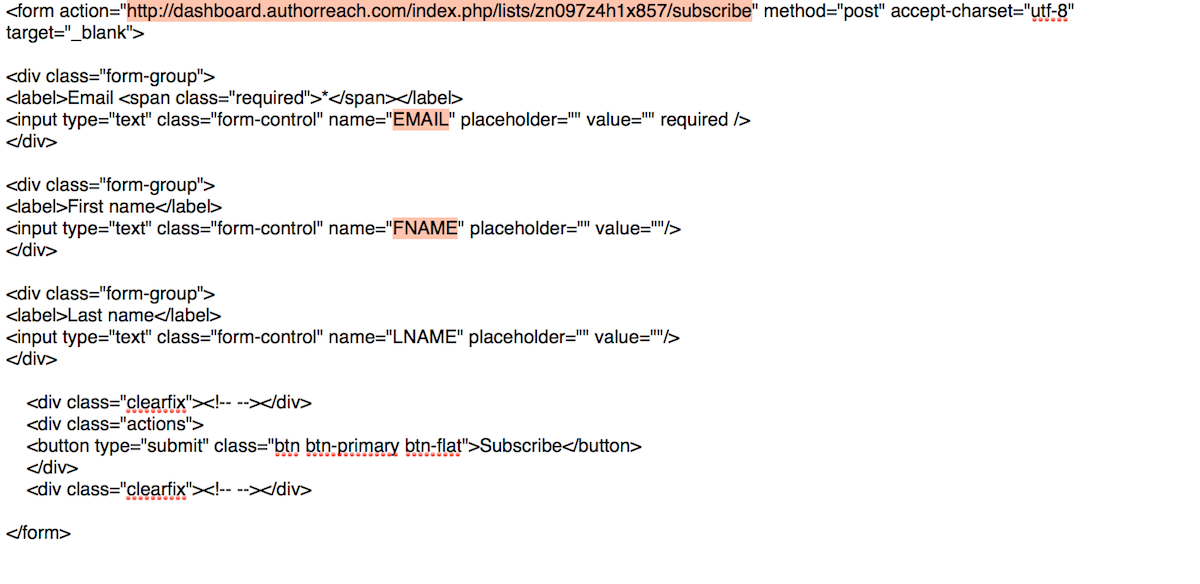AuthorReach
If you’re using AuthorReach:
- Login to your AuthorReach account
- Click the Email Marketing tab in the left main menu
- In your dashboard, find the Lists section and click the number / link to open your lists
- Find the list that you want to connect to, then find and click the small “i” button (info icon) to the right
- Click Forms
- Find the HTML in the Subscribe Form section (I know, it’s scary!)
- In a new browser tab, jump over to the back-end of WordPress and open the opt-in that you are in the process of creating in the Opt-Ins section of your site
- Find the Scary Form Tab within your Opt-In edit screen and get ready to paste the values over from your AuthorReach Subscribe Form
- Check the “Other” option (we will add AuthorReach to this list in our next theme release, but for now, the “Other” option will suffice)
- See the attachment below and find the highlighted examples of what you need to find within your own Subscribe Form HTML
- Find the appropriate values in your Subscribe Form HTML and copy/paste into your Opt-In in WordPress
- You’ll need to copy and paste the Form Action Code, Form Name Attribute and Form Email Attribute from the HTML code provided by AuthorReach (you can leave the Hidden Fields field empty (you can also leave the Form Name Attribute empty if you don’t wish to collect the user’s first name and you only want their email address).
- Save your opt-in