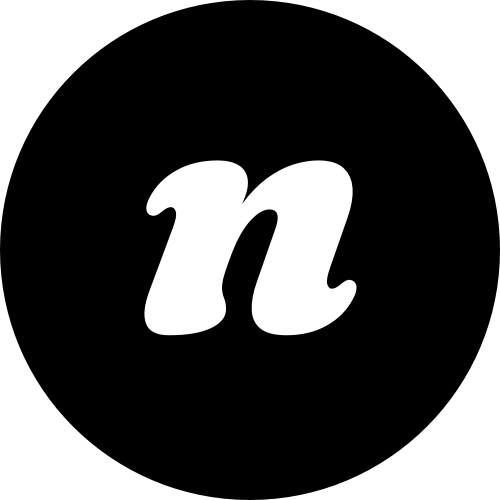Create a New Aweber List
If you’ve already created a list, then you can click your list name and skip down to the next section.
- Login to your Aweber account
- Go to Manage Lists
- Click Create A List
- Complete the next series of steps to create your list
Create A Sign Up Form
- Go to the Aweber dashboard and click Sign Up Forms
- Click to create a new sign up form or open an existing form
- Click Save Your Form
Add Thank You Page
- While still editing your Sign Up Form (if you’re not still on the edit screen for your sign up form, jump over there now), click the Go to Step 2 button or simply click the Settings tab
- Edit your form name if you’d like
- In the Thank You Page dropdown, choose Custom Page and enter the full URL to a page on your actual site. If you haven’t created a thank you page yet, go to the back-end of WordPress, go to Pages > Add New and create a new page. We recommend you call it something obvious like “Thanks for signing up to my whatever list” and then Publish the page Once you publish that page, edit the slug by clicking the little Edit button under the page title in the Permalink section and make the slug something simple like “thanks” so that your permalink is http://yoursite.com/thanks. Copy the full permalink for your thank you page and paste it over in the Thank You Page > Custom Page option for your form
Scary Form Code Tab – It’s really not that scary, we promise. Please follow these steps to get the appropriate info from your Aweber list and enter it into the fields in the Form Code tab. We’ve also attached two screenshots to give help make it a little easier to see exactly what you’ll want to copy and paste from Aweber to WordPress.
- While still editing your Sign Up Form (if you’re not still on the edit screen for your sign up form, jump over there now), click the Go to Step 3 button or simply click the Publish tab
- Click the “I Will Install My Form” button
- Click the Raw HTML Version tab
- Uncheck the box under the code that says “Included beautiful form styles…”
- Copy the HTML code in the gray box
- Paste the code into an empty document on your computer (you can just paste it into something like Word, Apple Pages, a Google doc, etc.)