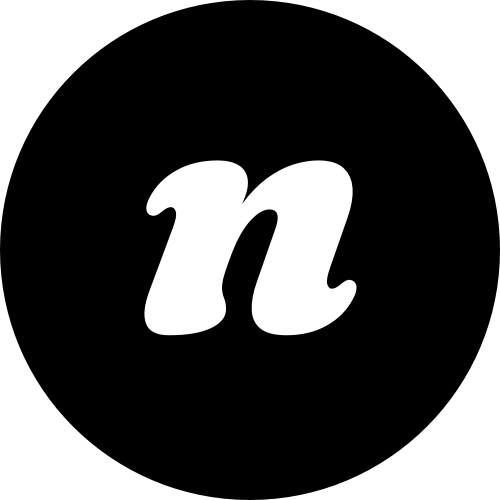When you add a new page, you can either start with one of our template pages or you can build your own page from scratch.
Start by navigating to the “pages” menu on the left-hand side of your dashboard. From here, you can view all your pages, add new ones, or edit existing ones.
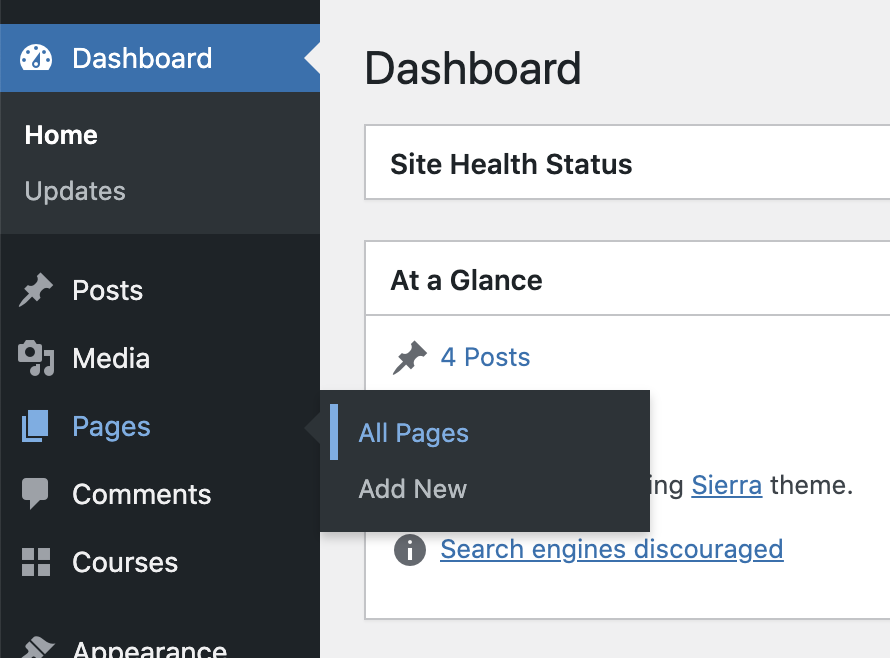
Edit a template page.
If you’d like to edit one of the template pages, simply click the “edit” button to access the drag-and-drop builder.
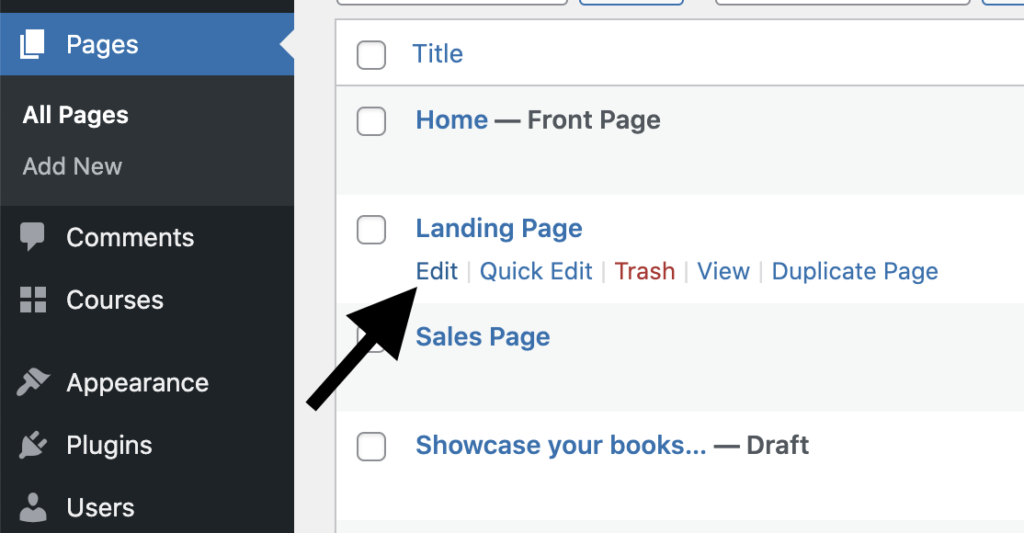
Then click on the blocks of content you’d like to change. If you need to add extra blocks, just click the + icon to select what you’d like. You can build your own blocks from scratch, or use our pre-built “patterns” to save yourself some time.
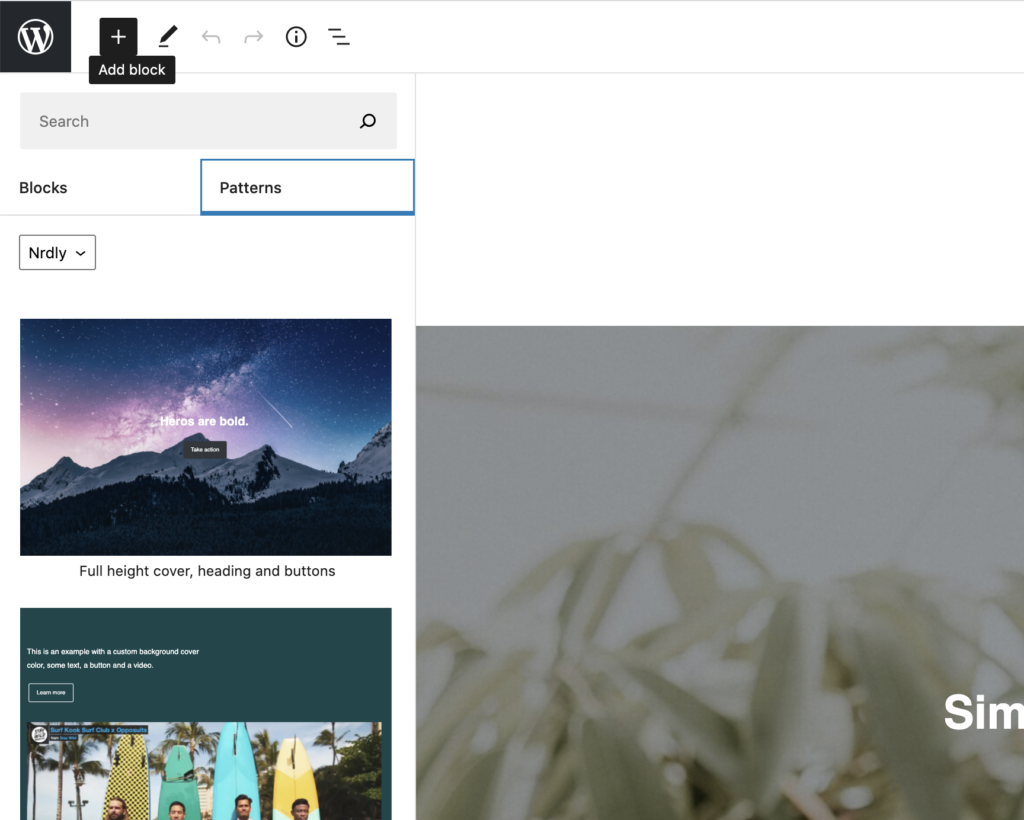
Once you’re happy, click “update” and your new page is now live.
Create a page from scratch.
To create a page from scratch, just click “add new” and then use the drag-and-drop editor to add blocks of content.
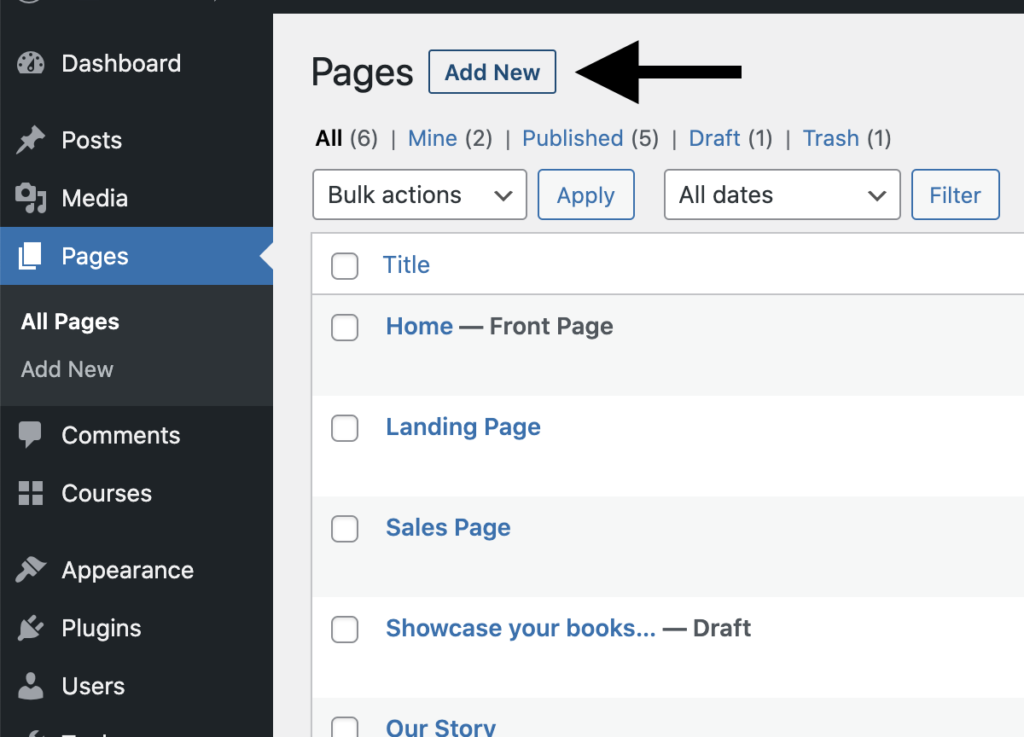
When you’re happy, click “publish” and your page will go live.
If you spot something you’d like to change, you can go back into your page and edit it at any time.
You can then duplicate your page to create copies, if you like (for example, if you’re publishing several pages with similar content, this might save you some time).