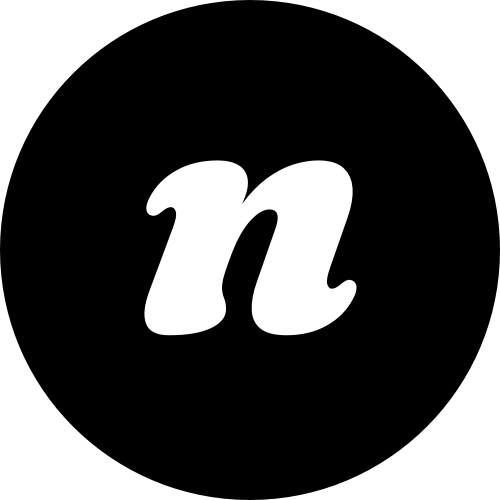Create a New Mailerlite Form
Note: In order to take advantage of Mailerlite’s new GDPR options, you will have to create a new form (or forms if you have multiple opt-in forms). Your old Mailerlite forms will not have the complete options that we cover in the steps below – so it’s important that you start by creating a new form and then follow the steps below. We apologize for this inconvenience, it’s a bit out of our control as this is how Mailerlite decided to roll out their GDPR updates.
- To create a new form, login to Mailerlite
- Click the Forms tab in the header
- Click Create Embedded Form
- Add a form name and continue
- Select a subscriber group, then click Save and Continue
- For now, click Done Editing to save your form
Add Thank You Page
- In Mailerlite, click to edit your form (if you’re not already there)
- Once on the edit screen for your form, find the Design section
- Click Edit
- Click Settings
- Check the box next to Custom Success Message
- Add the full URL to your thank you page. If you haven’t created a thank you page yet, go to the back-end of WordPress, go to Pages > Add New and create a new page. We recommend you call it something obvious like “Thanks for signing up to my whatever list” and then Publish the page Once you publish that page, edit the slug by clicking the little Edit button under the page title in the Permalink section and make the slug something simple like “thanks” so that your permalink is http://yoursite.com/thanks. Copy the full permalink for your thank you page andpaste it over in your form settings in the Confirmation Thank You Page “Or use your own landing page” input field
- Click Done Editing to save your form in Mailerlite